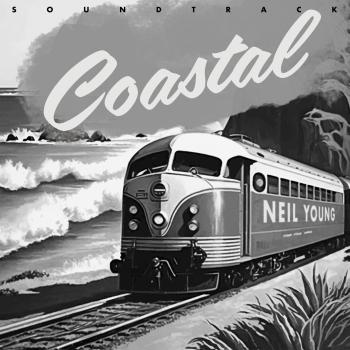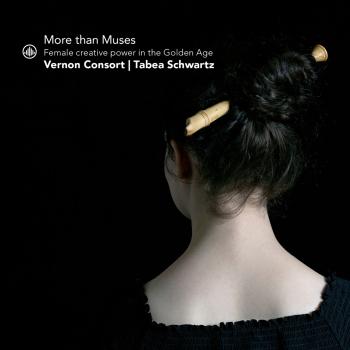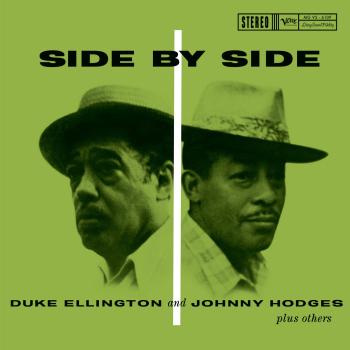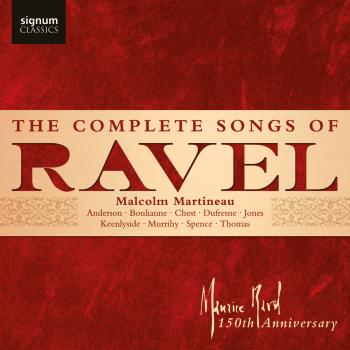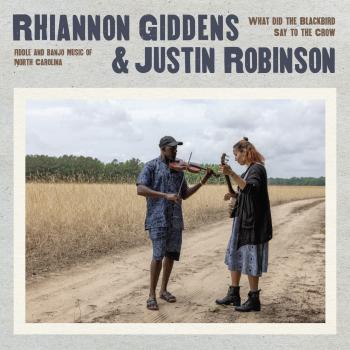1. Download functions
For an instant Download we recommend a fast DSL Internet connection.
Instant-Download: Downloading your purchased music
We recommend to install the HIGHRESAUDIO Download-Manager before your first purchase. The Download-Manager is a tool to speed up and enhance the process of downloading files on to your computer. The Download Manager offers a fast, more efficient, method of downloading files as well as offering the ability to pause and resume your downloads. When downloading large files, the Download Manager tracks and confirms the progress of your download and virtually eliminates undetected file corruption from occurring. You can still choose to download files directly from your download-list in "My Downloads" without using our Download-Manager as long as you are downloading them one at a time. However, if you have added more than one album to your download-list, we recommend you to use the Download-Manager to download the list of files.
You can either use our Download Manager (installation required) and / or the ZIP Downloader from our website.
Download Manager: is very fast (depending upon your Internet connection speed), comfortable and ease of use. Make sure to specify the location of the folder to store your music to. If you do not change the default settings in the Download Manager, than we will create automatically a folders called "HighResAudio". There you will find all your music from us.
The Download-Manager is available for the following operating systems:- Windows (inkl. Java 1.8)
- Linux (inkl. Java 1.7)
- OS X 10.7 oder höher (inkl. Java 1.8u25)
- OS X 10.6 oder kleiner (Nutzt ein installiertes Apple Java 1.6)
ZIP Downloader: Open under Account -> Downloads -> Album Details. Now, select the album via the checkbox and add the album to ZIP Downloader. Please pay attention to the ZIP file size. For a faster download time, please divide the album into multiple ZIP packages. For example, first 1-8 tracks and so on. Please note, that you can download each album a maximum of 4 times. The download count is visible either in the Download Manager or ZIP Download in the bracket behind each track. E.g. (3/4) means, that you have downloaded once and have three to go.
Prior to downloading again an album or track with the Download Manager, you must delete the tracks/ albums from you download list under „Running Downloads". Right mouse click inside the download list -> Clean Up.
2. About audio formats and resolution in the HIGHRESAUDIO store
We offer our Downloads in the following audio codecs and sampling rates:
- FLAC Studio Master: 24-Bit/ 44.1kHz, 48kHz, 88.2kHz, 96kHz, 176.4kHz, 192kHz, 352.8kHz und 96kHz in 5.1 Surround Sound.
- DXD-FLAC: 32/352.8k PCM - 8X Redbook (File extension is .flac)
- DSD:
- 64FS: DSD64 / DSD 2.8 MHz. (File extension is .dsf)
- 128FS: DSD128 / 5.6 MHz. (File extension is .dsf)
- 256FS: DSD256 / 11.2 MHz. (File extension is .dsf)
- Album art and metadata are embedded in the file.
- MQA (Master Quality Authenticated): native mastering sampling rate.
3. How to playback High-res-Audio files correctly
As the name indicates the resolution of your High-res-Audio downloads is exceptionally high. Please follow the advice below so you can enjoy them in top quality.
3.1 Playback on Windows computer:
Every modern PC has the technical ability to play High-res files in full resolution, as long as you ensure that:
1.) your media player supports the designated data formats and that
2.) your operating system does not alter any data without prompt.
The latest version of the Windows Media Player does supports the 24bit FLAC format but is the ideal software player for high-resolution music. Use JRiver, foobar2000, MediaMonkey etc. instead. foobar2000 is a freeware on the internet. Windows XP users should combine this software with an ASIO driver, which bypasses the sound impairing sections of the system software (ASIO4all is also free). This way your music is guaranteed to retain its original resolution after passing through your computer system.
First install the Asio driver, then select it in the playback options of your media player. If installation was successful the Windows status bar should display the Asio icon at the bottom right of your screen during playback.
3.2 Playback on a Mac:
The Apple Mac operating system is capable of performing bit-exact reproduction of high-resolution files without ASIO drivers. Nevertheless, iTunes does not support the FLAC format for playback, You will need to convert the FLAC to the Apple Format ALAC (Apple Lossless Audio Codec). Best to use the freeware program XLD to do that. Important: Mac OS X attempts to reproduce audio files with a uniform sampling rate. If the actual sampling rate of a music file is different a MAC will automatically down convert it. To prevent this from happening the output sampling rate must be manually synchronised with that of the music file.
You will find this option in the menu "Applications/Utilities/Audio-MIDI Setup", instead of the usual "System Preferences/Sound". Select the active output (or external converter) in the "Properties" menu, then choose the correct values for sampling rate, channel and bit rate in "Audio-Output". Note that the selections offered may vary depending on your hardware and iTunes doesn't support a playlist with different sampling rates. Once a sampling rate is set and fixed, iTunes plays all files with that one sampling rate.
3.3 High-resolution software player:
Software Player like Audirvana+ für Mac (http://audirvana.com), HQPlayer für Windows, Linux (http://www.signalyst.com), Decibel (https://www.feisty-dog.com), PureMusic (http://www.channld.com) und Amarra (http://www.sonicstudio.com), ROON Labs (https://roonlabs.com) automate this process and offers additional enhancements for audiophile playback. Give it a try - it's definatly worth it!
4. Playback devices
You can enjoy high-resolution music already with a computer and a good set of headphones plugged into an USB type-DAC, such as the AudioQuest DragonFly. You gain a much better sounds with a dedicated portable player, headphone amplifier with USB connection or via a DAC (Digital Audio Converter) over USB connection or through a network player.
If you don’t want to play high-resolution music from a tablet, laptop or PC, than you fill find a wide selection of DACs, headphone amplifier with DAC or the network player to connect to the HiFi system or an AV receiver with network connection. A high-quality and affordable network player like the AURALiC Aries Mini is already available for 449 GBP.
The rest of your playback system should be good, but must not be extremely expensive. Even on HiFi systems for less than 2,000 GBP, high-resolution music can sound great. In order to gain the full benefits of the high-resolution source file it is important, that the tweeter of your loudspeaker reaches over 30.000kHz.
Digital Audio Converters (DACs):
For optimum results we recommend the use of an external D/A-converter, which connects to your computer via USB or S/PDIF. Check that the USB DAC supports a sampling rate of at least 96 kHz. Currently (Jan 2011) only a small minority of USB DACSs do this. Examples of DACs which meet the demands are Arcam R-DAC, NuForce Icon HDP, Benchmark DAC1 USB, Weiss DAC, Wavelength converters, Ayre, and Style Audio, Resolution Audio Cantata MC.
USB drivers in current MAC and Windows operating systems do not support sampling rates beyond 96 kHz (176.4, 192 and 384 kHz). Some DACs and USB-S/PDIF converters use their own drivers to play these files (such as Northstar Designs, M2Tech) which compromises some plug-and-play comforts. To function they require the installation of the suitable driver.
Network players
... offer high to maximum sound qualtiy and resemble real hi-fi components in terms of handling, appearence and size. However, not all are suitable for High-res music - 96 kHz/24 bit is the minimum standard required.
The following players are able to reproduce files up to 96 kHz/24bit:
- T+A: Music Player and MP-1260R
- Marantz: NA-7004
- Naim: Uniti, UnitiQute, SuperUniti, UnitiServe, HDX, NDX, ND5 XS
- Logitech: Squeezebox Touch and Transporter
- Yamaha: NP-S 2000
- Raumfeld: all systems
- Meridian/Sooloos: all systems
The following players are able to play files up to 192 kHz/24bit
- Linn: all models
- Musical Fidelity: M1Clic
- Naim: SuperUniti, Uniti Series with Upgrade Board
- AURALiC: all models
- Bluesound: all models
- Denon: all models
- Marantz: all models
The Marantz devices are unable to perform gapless playback (i.e. the uninterrupted playback of merging tracks as in operas, live or concept albums) and must be deleted from the above mentioned list if gapless playback is required.
The following players are able to play files up to 384 kHz/24bit
- AURALiC: all models
- Pioneer: all models
- Sony: all models
- Cocktail Audio X30, X40, X50
- Antelope ZODIAC
- M2Tech - Young
- Playback Designs - MPD-3
- Playback Designs - MPD-5
- MSB Technology - Platinum DAC III
- MSB Technology - Platinum DAC IV
- MSB Technology - Signature DAC IV
- Light Harmonic DaVinci DAC
The following players support the playback of DXD/ DSD
- AURALiC: all models
- Cocktail Audio X30, X40, X50
- exaSOUND e18 DAC
- Mytek Stereo192-DSD-DAC, Brooklyn, Manhattan II
- Playback Designs - MPD-3
- dCS Debussy USB DAC mit DSD Upgrade
Software Player: Channel D - Pure Music 1.8, Audirvana Plus for Mac, HQPlayer for Windows, Linux.
The following players are able to play surround FLAC files 88.2 and 96 kHz/24 bit
- Syabas Popcorn Hour C-200
- Cocktail Audio X30, X40, X50
- exaSOUND e18 DAC
- OPPO BDP-93 and BDP-95